Library Management System in Java (JFrame, Netbeans, Mysql) Complete Project (step by step)
You can also request us to create new project by filing this form:
Images and Icon used:
Link: https://drive.google.com/open?id=1kjHnfOHmDK_EZnRkfOBhkwGVPq3j4Xjz
Software used:
1. Netbeans downloading link:
2. For this project use mysql version :5.5.45
Link to download mysql-5.5.45: https://drive.google.com/file/d/1nNmOcmICQ9k4z1hCob_h4Gs0ICKXPA2P/view?usp=sharingJar file used:
1. rs2xml
About this project:
1. Login Page:
In this page we have to fields username and password. When we enter incorrect username and password it will show a popup message Incorrect Username or Password. If we enter correct username or password we will move to next page. It having one more button for exit this application.
2. Home Page:
After login this one is first page. In this page we have six button and each button having different functionality.
3. New Student Page:
In this page we have multiple fields to get details of student or we can say add new student in our database and having two buttons first one is used to save details and second one is used close this page.
4. New Book Page:
In this page we have multiple fields to get details of book or we can say add new book in our database and having two buttons first one is used to save details and second one is used close this page.
5. Issue Book Page:
In this page we have to enter student ID and Book ID then we have to set issue date and return date and then we will click on save button if student ID or Book ID does not exist then it will show error message. If our student ID and Book ID is correct then it will save successfully. In this page there is one more button to close this page.
6. Return Book Page:
In this page we have to enter student ID and Book ID then we have to click on search button then it will show issue and return date.After that we have to click on save button to return book successfully. If we enter incorrect student ID and Book ID then it will show error message. In this page there is one more button to close this page.
7. Statistics Page:
In this page we can see details of issue books and return books.And it also have a button to close this apllication.
Source code:
You have to pay💲 for source code.
To purchase text us on
Instagram :- https://instagram.com/btechdays?igshid=1kgxsj5k0ezvs
Otherwise follow the video and if you get stuck share zip of code on
👉Email id :- btechdays.care@gmail.com
We will resolve it.
--
Thanks & Regards
BTech Days
Follow & Contact on INSTAGRAM :- btechdays



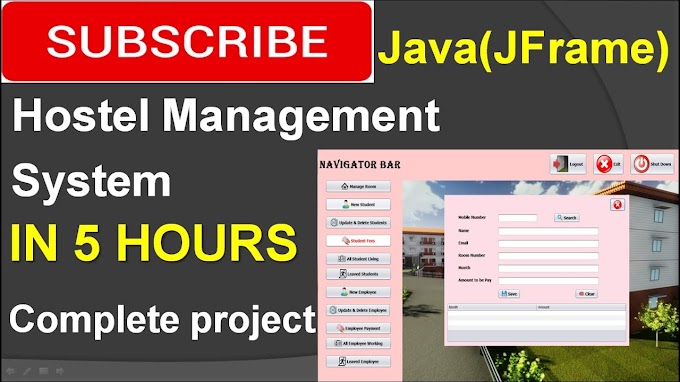

0 Comments